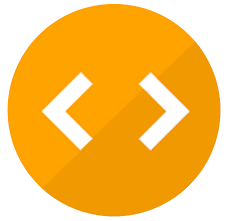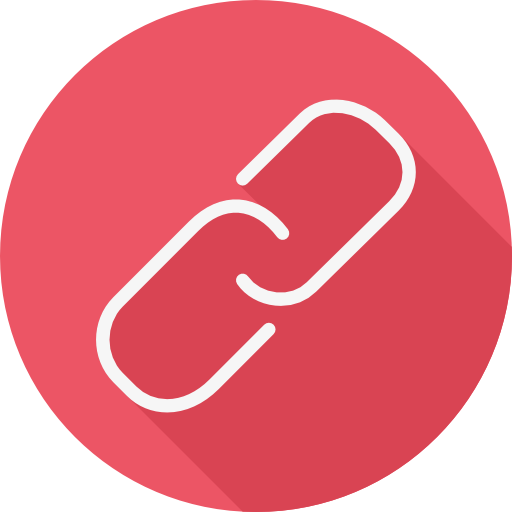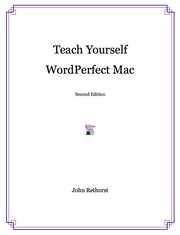Buy this book

Last edited by John Rethorst
April 30, 2015 | History
Teaches all levels and aspects of the last version of the WordPerfect word processing program for the Macintosh.
Buy this book

Previews available in: English
Subjects
wordperfect, word, perfect, mac, macintosh, processingShowing 1 featured edition. View all 1 editions?
| Edition | Availability |
|---|---|
|
1
Teach Yourself WordPerfect Mac: Second Edition
2015, John Rethorst
PDF electronic document
in English
|
aaaa
|
Book Details
Table of Contents
Foreword.
19
Introduction.
21
Note on the Text.
27
WPMac Support Group.
29
1: Starting Out.
31
What kind of Mac do I have?.
31
Finding and installing WordPerfect.
32
Starting to use WordPerfect.
33
How to Save.
36
The importance of saving.
40
Making changes to your file.
40
Closing your file.
42
Starting a new file.
43
Opening a file.
43
Quitting WordPerfect.
45
Summary.
46
2: Basic Word Processing.
47
Fonts and sizes.
48
Changing fonts.
48
How to select text.
50
Changing font and size of selected text.
52
Styles.
52
Scroll bars.
53
How to Undo anything.
55
Formatting with the Ruler and the Layout Bar.
56
Setting margins.
56
Tabs.
61
Justifying text.
64
Spacing.
66
First Line Indent.
68
The Status Bar.
69
Navigating around your document.
70
Printing.
74
Print Preview.
74
Page Setup.
77
The Print command.
78
Printing with fewer steps.
80
Button Bar commands to print.
80
Summary.
81
3: Intermediate Word Processing.
83
Making and saving changes to files.
83
Saving a file with a new name.
84
Find and Change.
85
Find Bar.
87
More extensive search.
88
Copy and Paste.
89
Drag and Drop.
92
Copy and Paste using the Scrapbook.
93
Correcting and improving your writing.
99
Using WordPerfect’s Speller.
99
Editing dictionaries.
102
QuickCorrect.
104
Thesaurus.
107
Repeating actions.
109
Grammatik.
110
Writing styles.
113
Word Count.
116
Form and substance.
117
Looking further . . .
118
Summary.
119
4: Basic Graphics.
121
Creating a graphic.
121
Working with graphics.
127
Layers.
127
Changing fill patterns.
129
Choosing colors.
130
Modifying graphic objects.
133
Changing shapes.
133
Text in graphics mode.
135
The Pen Color Tool.
137
Setting Pen Size.
139
Changing Pen Pattern.
140
Turning pens and fills on and off.
141
Rotating graphics.
143
Viewing graphics at any size.
143
Some other tools.
144
Moving back into word processing.
145
Graphic frames.
147
Sizing and shaping.
150
Cropping, and moving the frame but not the drawing.
152
Summary.
154
5: Advanced Graphics.
155
Complex tools.
155
Rounded Rectangles.
157
The Arc/Chord tool.
159
The Polygon tool.
160
Modifying a polygon.
163
The Layout Menu.
164
Using the Grid.
164
Other Layout commands.
166
The Arrange Menu.
168
Rotate.
168
Size.
169
Replicate.
170
Group.
174
Lock.
177
Align.
177
Position.
179
Flip.
180
Move.
181
Freehand drawing.
182
Bézier curves with the Curve Tool.
184
Working with multiple tools.
187
Advanced effects with text.
190
Watermarks and Overlays.
192
Customizing the Graphics Editor.
192
Editing patterns.
192
Save Settings.
194
Postscript on PostScript.
195
Notes . . .
196
Summary.
197
6: Tools for the Environment.
199
Interactive, context-sensitive Help.
199
WordPerfect’s main Help feature.
199
Help shortcuts.
203
Accessing Help from anywhere in the program.
204
QuickHelp.
205
Balloon Help.
206
WordPerfect Guide.
207
Automatic backups.
209
Setting program preferences.
210
Password protection.
214
Password considerations.
215
Button, Status and Ruler Bar settings.
216
The Button Bar.
216
The Status Bar.
217
Showing and hiding Bars.
220
Searching for text, and file management.
221
The File Menu.
221
The Folder Menu.
223
The Search Menu.
223
The Retain Menu.
223
The Templates and Latest Menus.
224
Show and Preview.
224
Menus in the Find/Change dialog.
225
Find Codes.
227
Fractional Character Widths.
228
Summary.
229
7: Intermediate Formatting.
231
Indenting.
232
Button Bar tools.
232
Menu Bar tools.
234
Alignment.
237
Layout Bar choices.
238
Button Bar choices.
239
Attribute formatting.
240
The Font Bar.
240
Symbols.
242
Copying attributes.
243
Setting attributes with the menus.
245
The Character Format dialog.
246
Relative Sizes.
248
Superscripts and subscripts.
250
Borders and fills.
251
Show Codes.
254
Headers and footers.
255
A more detailed look at headers and footers.
257
Page and line numbering.
259
Suppress.
260
Keep Together.
261
Footnotes and endnotes.
263
Footnotes.
263
Endnotes.
266
Margins and tabs.
267
Margins.
267
Tabs.
268
Kerning.
269
Looking further . . .
271
Summary.
272
8: Columns and Tables.
273
Columns.
273
More flexibility in columns.
275
Column breaks.
276
Parallel columns.
277
Column borders.
278
Column fills.
278
Tables.
280
Selecting cells.
281
Changing cell size.
282
Adding or deleting columns and rows.
283
Moving data within a table.
283
Formatting a table.
283
Table borders.
286
Other formatting options.
287
Math in a table.
287
Updating calculations.
289
More complex calculations.
289
Moving from a table to text and back.
289
Protecting data.
291
Designing visually appealing and effective tables.
291
Looking further . . .
294
Summary.
295
9: Advanced Formatting.
297
Style sheets.
297
Creating a style.
299
Applying a style.
302
Editing a style.
302
Updating a style.
304
Linking styles.
305
Basing one style on another.
307
Editing the Document Style.
308
Assigning keyboard equivalents.
309
Using the Librarian for styles.
310
SpeedStyles.
312
Text Boxes.
313
Creating a text box.
314
Adding a frame.
315
Text box options.
316
Text box style.
317
Using text boxes.
317
Drop Caps.
317
Pull quotes.
319
Hyphenation.
320
Hyphenation zone.
321
Outlining.
324
Basic outlining.
324
Enhanced Outlining.
326
Paragraph numbering.
329
Subtitles.
330
Make It Fit.
331
Looking further . . .
332
Summary.
332
10: Data Management and Lists.
335
Lists.
336
Creating an Index.
337
Creating an Index with a Concordance.
339
Formatting an Index.
341
Indexes with two levels of entries.
343
Table of Contents.
345
Using the List dialog for a Table of Contents.
346
Tables of Authorities.
349
Editing a Table of Authorities.
352
Other lists.
353
Updating lists.
355
Listing tables.
356
Custom lists.
359
Cross-referencing.
359
Sorting.
362
Sorting by alternate fields.
365
Using multiple sort levels.
366
Sorting in groups.
367
Sorting by imbedded words.
369
Sorting a table.
370
Other considerations in sorting.
371
Filter.
371
Filter criteria operators.
373
Sorting and filtering at the same time.
375
Summary.
375
11: Document Linking: Merge, and Publish & Subscribe.
377
Merge.
377
The two parts.
378
The Form File.
378
The Data File.
380
Merging the two parts.
383
Other merge codes.
385
Before starting to create a Data File.
387
Power Merge.
387
Defining Field Names.
388
Messages.
392
Next Record.
394
Form File.
394
Quit.
395
Run Macro.
395
Data File.
395
Transfer.
396
Merge with database files.
396
Envelopes.
396
Publish & Subscribe.
397
Publishing data.
398
Subscribing to data.
399
Characteristics of an edition in a subscribing file.
401
Updating data.
401
Publisher Options.
402
Subscriber Options.
403
Working with graphics.
404
Working between different programs.
404
Amazing connectivity.
406
Handling an edition.
406
Summary.
407
12: Customization.
409
Preferences.
410
Environment.
410
Screen colors.
411
Format Menu.
412
Options Menu.
414
Windows Menu.
417
Graphics Menu.
419
Units Menu.
421
Language menu.
421
Keyboard.
422
Keystrokes for other program features.
426
Alternate keyboards.
428
Libraries.
428
Locating a Common Library.
429
Files.
432
Date/Time.
435
Font.
435
Word Services.
436
Other buttons in Preferences.
436
Templates.
436
Creating a Template.
437
Using Templates.
438
Templates that affect all new documents.
439
Button Bar customization.
439
Changing languages.
443
Use Inline.
444
Summary.
444
13: Macros and AppleScript.
447
Macros.
448
Recording a macro.
448
Playing back a macro.
451
Macros that come with WordPerfect.
452
Editing a macro.
453
A couple of useful macros.
455
Letterswitch.
455
Cap It.
456
Page X of Y.
457
Automatic paragraph numbering.
459
Handling macros.
460
Copying, naming and deleting macros.
461
Macro file formats.
462
Scripting.
463
Macros with pauses for user input.
465
Macro help.
470
Graphics macros.
471
Managing data.
471
Managing text with macros.
473
More on variables.
475
Large-scale macros.
479
AppleScript.
482
Some sample scripts.
482
Conditional statements and dialog boxes.
484
More complex scripts.
485
Saving a script as a separate program.
486
AppleScript control of WordPerfect macros.
488
Using AppleScript to get information from a database.
488
AppleScript, Prefab Player and Menu Events.
489
WP’s AppleScript Dictionary.
489
Looking further . . .
489
Summary.
490
14: Equations.
491
The tools.
492
Creating an equation.
494
Other symbols.
498
Navigating in levels.
500
Formatting an equation.
501
Moving elements.
501
Aligning elements.
502
Equations in documents.
504
Equation frames.
505
Options.
505
Looking further . . .
506
Summary.
507
15: Typesetting and Page Design.
509
Tips on type.
510
Type formats.
510
Type styles.
511
Typeface and personality.
512
Attributes.
517
Page design.
518
Putting a page together.
519
Reports.
520
Newsletters.
523
Magazines.
526
Editorial pages.
527
Advertising.
532
Undefined.
536
Spreads.
538
Summary.
539
16: Advanced Features.
541
QuickTime.
541
Inserting a movie.
541
Playing a movie.
543
Movie Settings.
544
Working with a movie as a document element.
545
Bookmarks.
546
Hyperlinks.
547
Envelopes.
549
Speech.
550
Summary.
551
17: Safety and Security.
553
Viruses.
553
Virus prevention and eradication programs.
555
Maintaining current protection.
559
Disk Doctors.
560
More extensive diagnostic programs.
563
File Recovery.
565
Automatic backup programs.
565
Free Backup.
566
General advice.
571
Summary.
572
18: The Virtuoso Macintosh.
573
Apple Menu.
574
Scientific Calculator.
574
Clipboard.
576
Convert.
576
Finances.
577
The Dvorak Keyboard.
578
Marienbad.
581
QuickFile.
582
Set Screen Colors.
582
Super Ruler.
583
Control Panels.
583
ApplWindows.
583
Flash-It.
585
Keys!.
586
MacLinkPlus Setup.
587
Smart Scroll.
588
Adobe Type Manager (ATM).
589
SmoothType.
591
Script Menu.
592
QuickFind.
592
Recent.
593
Workspaces.
594
Dictionary and Thesaurus.
595
Citations.
595
DocCompare.
596
Filter.
597
Lupe.
597
MetaMacro.
597
Mouse.
598
Open URL.
599
Regex Search.
599
UltraClip.
600
UltraSearch.
601
WP QuickHelp.
601
Extensions.
602
OtherMenu.
603
Folder Actions Plus.
603
Disinfectant INIT.
603
Menu Events.
603
Prefab Player.
604
Scripting Additions.
604
GTQ Library.
604
Jon’s Additions.
605
HipTools.
605
Find Document.
605
Regular Expressions.
605
Dialog Director.
606
Akua Sweets.
606
OSX Plugins.
606
Spotlight.
606
Quick Look.
607
Symbolic Linker.
608
Looking further . . .
608
Summary.
608
Glossary.
611
Command Reference.
649
Index.
689
The Physical Object
ID Numbers
Community Reviews (0)
Feedback?| April 30, 2015 | Edited by John Rethorst | Edited without comment. |
| April 30, 2015 | Edited by John Rethorst | Edited without comment. |
| April 30, 2015 | Created by John Rethorst | Added new book. |